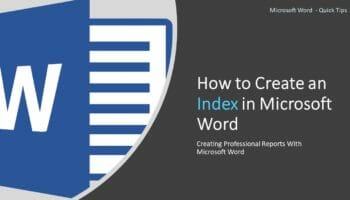An Index is a list of terms and topics that are discussed in a document. The terms and topics are listed along with the page numbers that they appear in the document. In this post, I will show you how easily you can create an Index in Microsoft Word.
To create an Index first, you need to mark the index entries. Then you can generate the Index with those entries.
Mark the Entries
To mark the entries,
- Select the texts you need to mark as an index entry.
- Go to the References tab.
- Click Mark Entry in the Index group.
- Click Mark All button in the Mark Index Entry dialog box to mark this text
The Mark Index Entry dialog box keeps open until you manually click the Cancel button. So you can continue to mark index entries as follows;
- Select the text you want to mark as an index entry
- Click the Mark Index Entry dialog box. (this will copy the selected text to the “Main Entry” text box)
- Click Mark All button
The following animation demonstrates how to mark index entries in Microsoft Word.
Create an Index
Once you mark the entries, your document is ready to create an Index. Generally, the index is added at the end of the report.
To add the Index, place the cursor where you want to add the Index.
- Go to the References tab.
- Click Insert Index in the Insert group.
- Change the options in the Index dialog box appropriately and click OK.
The following animation demonstrates how to create an Index in Word.
You many also interested in How to Create Professional Reports with Microsoft Word.